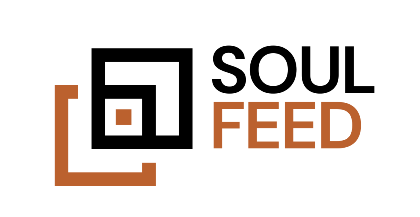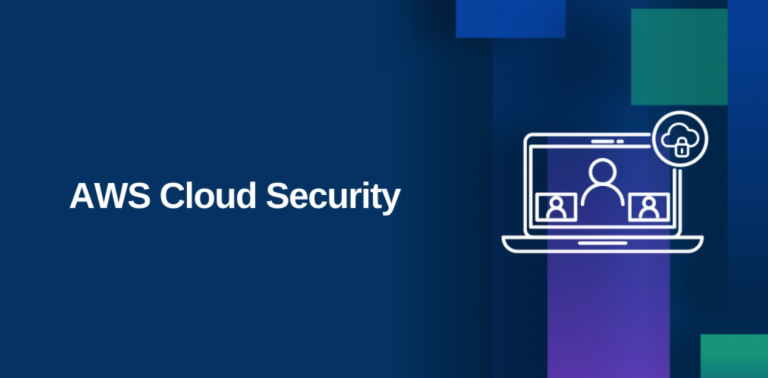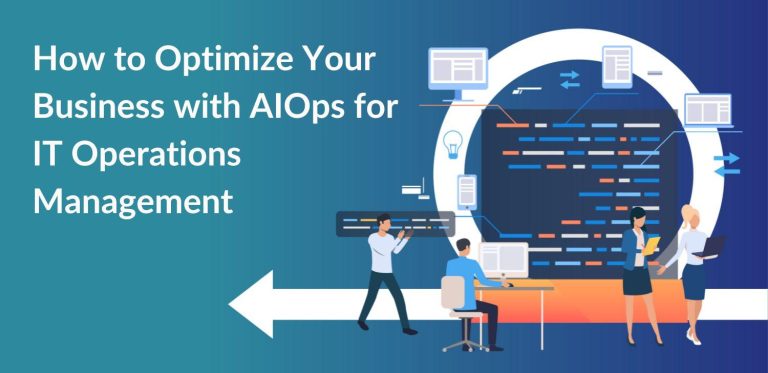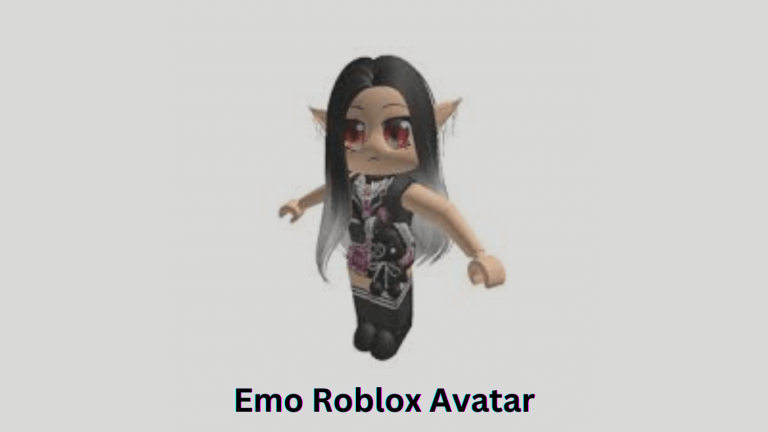Troubleshooting ZSH: Command not found: Flutter
As a developer working with Flutter, you may encounter a frustrating error message ZSH: Command not Found: Flutter when trying to run a Flutter command in the terminal. This error often occurs when the ZSH shell doesn’t recognize Flutter commands and can’t execute Flutter-related tasks.
This article explores the causes of this error and provides troubleshooting steps to resolve it.
What is Flutter?
- ZSH is a popular shell program used on Unix-based systems known for its powerful features and customization options.
- If you get a “Command not Found: Flutter” error message in ZSH, it means that the Flutter SDK is not installed or configured properly on your system.
- Flutter is an open-source UI toolkit developed by Google, used to build natively compiled applications for mobile, web, and desktop platforms.
- You can follow these steps to resolve the “Command not Found: Flutter” error.
- Run “flutter –version” command in terminal to check if Flutter is installed.
- If you don’t have Flutter installed, download and install it from the official Flutter website.
- Make sure the Flutter binary is added to your system’s PATH variable for easy access.
- Restart the terminal or source the .zshrc file for the changes to take effect.
- ZSH is just one of many shell options available, and the “Command not Found: Flutter” error message may be different if you use other shell programs.
In summary, if you get a “Command not Found: Flutter” error from ZSH, it indicates that the Flutter SDK is not installed or configured properly on your system. Following the steps mentioned above will solve your problem and you can successfully use Flutter for app development.
Installing Flutter on macOS/Linux/Windows
If you get a “ZSH: Command not Found: Flutter” error while trying to install Flutter on macOS, Linux, or Windows, follow these steps to troubleshoot.
- Check Flutter installation: Make sure you have installed Flutter correctly and added it to your system’s PATH variable. You can check by running:
flutter doctorIt’s in the terminal. If Flutter is properly installed, you will see the status of your development environment. - Add Flutter to your PATH. If Flutter is not on your system’s PATH, add it manually by editing the appropriate configuration file (such as .bashrc, .zshrc, or .bash_profile). For Zsh users, add the following line to your .zshrc file: bashCopy code
export PATH="$PATH:/path/to/flutter/bin" - Refresh Zsh configuration: After changing the config file, reload it by running:
source ~/.zshrcOr restart your terminal. - Check Flutter installation: Once you’ve added Flutter to your PATH, run:
flutter doctorDouble-check that the errors are resolved and Flutter is ready to use.
Setting PATH variable for Flutter
When working with Flutter, it is important to set the PATH variable correctly so that the shell can recognize and execute Flutter commands. If you see the error message “ZSH: Command not Found: Flutter”, it means your Flutter commands are not recognized by the Zsh shell.
To resolve this issue, follow these steps:
- Find the Flutter SDK installation directory on your computer. The directory where you installed Flutter.
- Open a terminal and run the command to navigate to your home directory.
cd ~. - to the next
.zshrcThe file is a configuration file for Zsh. You can edit this file using any text editor of your choice. - the next line
.zshrcfile:
be sure to replace /path/to/flutter Use the actual path of your Flutter SDK installation directory.
- Save your changes and exit the text editor.
- Finally run the command
source ~/.zshrcApplies changes to the current terminal session.
The bin directory of the Flutter SDK .zshrc Zsh can find the Flutter command in the file and run it without a “Command not Found” error.
Restart the terminal or open a new terminal window for the changes to take effect.
Flutter documentation: install flutter
Create your first Flutter project
Creating your first Flutter project can be an exciting and rewarding experience. But along the way, you may face some issues like the dreaded ZSH: Command not Found: Flutter error. But don’t worry, there are steps you can take to fix this problem.
- Check Flutter installation: Make sure you have properly installed Flutter and added it to your system’s PATH environment variable. Follow the official Flutter documentation for installation instructions.
- Check your ZSH configuration. Make sure your ZSH shell is configured correctly to find the Flutter executable. Check your ZSH profile file (e.g. .zshrc) and make sure your PATH variable includes the Flutter bin directory.
- Restart your terminal. Restart the terminal after changing the shell configuration, or
sourceThe command to apply the changes. - Test Flutter commands. run
flutter doctorCheck if the command is recognized in the terminal. If you still get the error, double check the previous steps and make sure there are no typos or mistakes.
Follow these steps to resolve ZSH: Command not Found: Flutter error and make your Flutter project successful.
Run your Flutter app on an emulator or physical device
When trying to run a Flutter app on an emulator or physical device, you may receive the error message “ZSH: Command not Found: Flutter”. This error usually occurs when the Flutter SDK is not installed properly or the system’s environment variables are not set correctly. To resolve this issue, please follow these steps:
- Make sure you have installed the Flutter SDK on your computer. You can download it from Flutter official website.
- Set the Flutter environment variable by adding the path to the Flutter binary to your system’s “PATH” variable. This allows your shell (such as ZSH) to recognize the “flutter” command.
- Restart the terminal or source the config file to apply the changes.
- Verify the installation by running the “flutter doctor” command in the terminal. It should display the status of your Flutter installation and provide instructions for any missing dependencies or configurations.
Follow these steps to resolve the “ZSH: command not found: Flutter” error and successfully run your Flutter app on emulator or physical device.
Common Flutter commands and usage
If you receive a “ZSH: Command not Found: Flutter” error message while working with Flutter, here are some common Flutter commands and usages to help you troubleshoot.
- flutter create – Create a new Flutter project.
- flutter run – Starts a Flutter app in debug mode.
- flutter build – Build Flutter apps for specific platforms (e.g. iOS, Android).
- flutter doctor – Checks your Flutter installation and flags missing dependencies or configuration issues.
- flutter pub gets – Gets the packages listed in the pubspec.yaml file.
- flutter upgrade – Upgrade the Flutter SDK to the latest version.
- flutter clean – delete the build directory and reset the project.
- flutter test – Run unit tests for Flutter apps.
To fix the “ZSH: Command not Found: Flutter” error, make sure Flutter is properly installed and added to your system’s PATH variable. You can also refer to the Flutter documentation for installation instructions and make sure you have set up your development environment correctly.
Flutter common troubleshooting
If you see a “ZSH: Command not Found: Flutter” error message while working with Flutter, follow these general troubleshooting steps:
- Check Flutter installation: Double check that Flutter is properly installed on your system. Make sure you have added the Flutter SDK to your PATH environment variable.
- Restart your terminal. Sometimes a temporary glitch can cause an error. Restarting the terminal may help resolve this issue.
- Flutter update: Make sure you have the latest version of Flutter installed. Run the “flutter upgrade” command to update Flutter to the latest stable release.
- Check your PATH variable. Make sure your PATH variable is set correctly to your Flutter bin directory. Just run “echo $PATH” and make sure the Flutter directory is included.
- Reinstall Flutter: If all else fails, try reinstalling Flutter. Uninstall your existing installation, then follow the official Flutter installation instructions to set it up again.
Troubleshooting steps may vary depending on your operating system and settings. For more information and additional assistance, see the official Flutter documentation.
Useful Flutter resources and documentation
- Flutter Official Documentation: The official Flutter documentation provides comprehensive guides, tutorials, and API references. you can find it https://flutter.dev/docs.
- Flutter YouTube Channel: Flutter’s official YouTube channel offers a variety of videos, including tutorials, code samples, and talks from Flutter experts. check it out https://www.youtube.com/c/flutterdev.
- Flutter Widget of the Week: This YouTube series showcases various Flutter widgets, demonstrating their usage and best practices. You can find it on the Flutter YouTube channel.
- Flutter Gems: Flutter Gems is a curated packages guide for Flutter where you can find popular and useful packages that enhance your Flutter development. Visit https://fluttergems.dev to explore gems.
- Flutter community: The Flutter community website is a hub for a variety of resources, articles, videos, and packages created by Flutter enthusiasts. check it out https://fluttercommunity.dev.
If you get a “ZSH: Command not Found: Flutter” error, it means that the Flutter SDK is not properly configured in your terminal. Make sure you have installed Flutter correctly and added it to your system’s PATH variable. For more information on installing Flutter, see the official Flutter documentation. [1].
Comparing Flutter with other cross-platform frameworks
- flinch: Flutter is an open-source UI framework developed by Google for creating cross-platform applications. However, if you see a “ZSH: Command not Found: Flutter” error message in your terminal, it means either the Flutter SDK isn’t properly installed or the Flutter executable isn’t in your system’s PATH variable.
- React Native: React Native is a popular cross-platform framework developed by Facebook. It allows developers to build mobile applications using JavaScript and React. Unlike Flutter, React Native uses native components, which can improve performance, but can also introduce platform-specific bugs.
- Xamarin: Xamarin is a cross-platform framework owned by Microsoft that enables developers to build native Android, iOS, and Windows applications using C#. Provides a single codebase, but platform-specific UI elements may require additional coding.
- ion: Ionic is an open-source framework for building cross-platform mobile applications using web technologies such as HTML, CSS, and JavaScript. It utilizes a web view to render the application, so performance may be limited compared to native solutions.
- Phonegap/Cordova: PhoneGap (also known as Cordova) is a framework that allows developers to build mobile applications using HTML, CSS, and JavaScript. Wraps the application in a native WebView similar to Ionic, but lacks the performance benefits of a native solution.